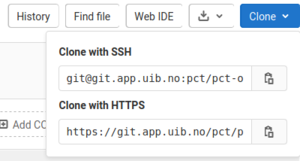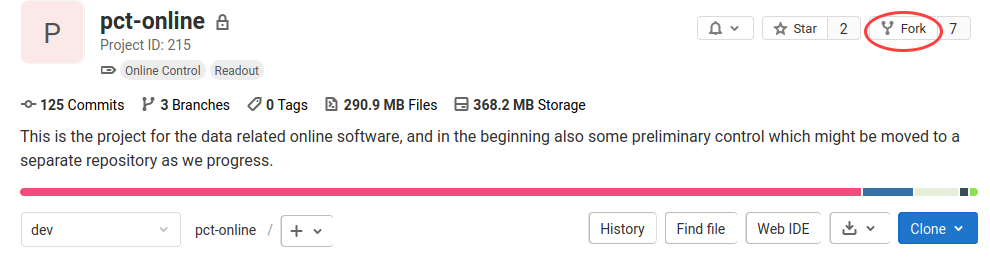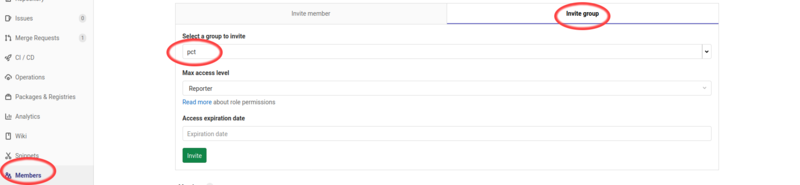GitLab Developer FAQ: Difference between revisions
→I have a clone of the main repository and want to connect it now to my fork?: improving text structure |
|||
| Line 75: | Line 75: | ||
[[File:GitLab-fork-members-illustration.png|800px]] | [[File:GitLab-fork-members-illustration.png|800px]] | ||
=== How can I make a clone of a project in my fork? === | |||
==== Note ==== | |||
* The example is using '''access via SSH''' | |||
* refer to [[GitLab Developer FAQ#Clone SSH Key]] and [[GitLab Developer FAQ#Clone using Access Token]] for further details. | |||
* <span style="color:yellow; background:red">'''User.Space'''</span> needs to be replaced by your user space, see the link in the web interface. | |||
* Replace <span style="color:white; background:green">'''pct-online'''</span> by repository you are working with. | |||
==== Procedure ==== | |||
git clone git@git.app.uib.no:<span style="color:red">User.Space</span>/<span style="color:green">pct-online</span>.git | |||
=== I have a clone of the main repository and want to connect it now to my fork? === | === I have a clone of the main repository and want to connect it now to my fork? === | ||
| Line 80: | Line 90: | ||
* All the examples are using '''access via SSH''', refer to [[GitLab Developer FAQ#Clone using Access Token]] and adjust accordingly. | * All the examples are using '''access via SSH''', refer to [[GitLab Developer FAQ#Clone using Access Token]] and adjust accordingly. | ||
* <span style="color:yellow; background:red">'''User.Space'''</span> needs to be replaced by your user space, see the link in the web interface. | * <span style="color:yellow; background:red">'''User.Space'''</span> needs to be replaced by your user space, see the link in the web interface. | ||
* | * Replace <span style="color:white; background:green">'''pct-online'''</span> by repository you are working with. | ||
==== Procedure ==== | ==== Procedure ==== | ||
Revision as of 09:46, 10 February 2021
Main Page -> Documentation -> Gitlab Developer FAQ
This is a collection of frequently asked Gitlab questions for developers
Please edit this page and add your question, or send email to pCT@uib.no
Authentication
In order to clone non-public repositories and do synchronization, an authentication method is required. It is recommended to use SSH keys
Register SSH key
- Login to https://git.app.uib.no
- go to User settings -> SSH Keys (https://git.app.uib.no/-/profile/keys)
- paste public SSH key from your
.sshfolder, something likeid_*.pub - select optionally a title and expiration date
- click Add
Create access token
- Login to https://git.app.uib.no
- go to User settings -> Access Tokens (https://git.app.uib.no/-/profile/personal_access_tokens)
- Choose name and expiration date and scopes
- click Create personal access token
- Store the token in a safe place or configure the relevant application for accessing the repository with this token immediately
Hints:
- Create access tokens only for the scope with the minimal access permissions required for your purpose
- Keep in mind: the token is only visible in the web interface after creation, you can not get it later
- Unused tokens should be revoked as soon as possible
Create repository clone
A repository clone is your work copy, it is created using the git clone-command.
Find the links for the repository to be cloned
Clone using SSH
An SSH key needs to be configured -> Gitlab Developer FAQ#Register SSH key
git clone git@git.app.uib.no:pct/pct-online.git
Note: this is an example for the pct-online repository
Clone using Access Token
An access token needs to be configured -> Gitlab Developer FAQ#Create access token
git clone https://gitlab-ci-token:your-token-number@git.app.uib.no/pct/pct-online
Note: insert your token number
Working with forks
What is a fork?
Every logged-in user can access the main repository, however only a small group of administrators has write access. To contribute, a user creates a fork (see here) from the repository. This is a repository copy in the GitLab system where a single developer or a group of developers have full access. The fork is created in a user space.
It's important not to be confused by the terminology. In contrast to the fork which is still a remote repository on the GitLab web service, a local copy of the repository is required on the working machine in order to work on the project. This copy is referred to be a clone (see here).
How do I create a project fork?
A project fork or repository fork is a copy of the original repository where a user or a group of users has/have full control. All development in our project is carried out in the individual forks. Branches of project forks are merged back into the main repository by merge requests, preferably via fast forward merges. That requires developers to rebase project forks to the main repository and resolve all conflicts before requesting a merge.
See How to fork a project for some general introduction.
In the pCT project you can create a fork of all the main repositories in the GitLab pct group by clicking the fork button.
Note: pct-online is an example, replace by repository you are working with.
Which rules should I obey?
Your repository fork is your sandbox, you can do whatever you want. Still its good to follow some rules, unless you have your own rules at hand right now, you can apply the following:
- leave the master branch in sync with the main repository, do not make commits to it
- commit your changes to the dev branch
- if you start a new feature, and it's expected to take a while, make a feature branch, e.g. dev-feature and give the feature a name
- synchronize regularly to the main repository by rebasing (tutorial coming soon)
- add your colleagues as developers to share the code with them, or to simply give read access for the project members add group pct with Reporter-role.
How can I make a clone of a project in my fork?
Note
- The example is using access via SSH
- refer to GitLab Developer FAQ#Clone SSH Key and GitLab Developer FAQ#Clone using Access Token for further details.
- User.Space needs to be replaced by your user space, see the link in the web interface.
- Replace pct-online by repository you are working with.
Procedure
git clone git@git.app.uib.no:User.Space/pct-online.git
I have a clone of the main repository and want to connect it now to my fork?
Note
- All the examples are using access via SSH, refer to GitLab Developer FAQ#Clone using Access Token and adjust accordingly.
- User.Space needs to be replaced by your user space, see the link in the web interface.
- Replace pct-online by repository you are working with.
Procedure
Check the remotes of your repository
git remote -v
Should show you something like
origin git@git.app.uib.no:pct/pct-online.git (fetch) origin git@git.app.uib.no:pct/pct-online.git (push)
Since origin should refer to your development proxy, we first rename the current origin to upstream:
git remote rename origin upstream
Add the fork as the new origin:
git remote add origin git@git.app.uib.no:User.Space/pct-online.git
Synchronize with the fork
git remote update
Make your branches to track the branches of your fork, e.g. for the dev branch:
git checkout dev git branch --set-upstream-to origin/dev
Check the remotes:
git remote -v
With new result:
origin git@git.app.uib.no:User.Space/pct-online.git (fetch) origin git@git.app.uib.no:User.Space/pct-online.git (push) upstream git@git.app.uib.no:pct/pct-online.git (fetch) upstream git@git.app.uib.no:pct/pct-online.git (push)